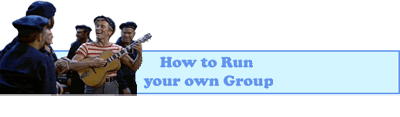People keep dropping by my page asking my questions about how I run my groups. So that I don't have to keep writing it out, here's a quick tutorial.
Feel free to add a link to this tutorial on your group's page to help other people who are in need of assistance running their group.
 Part One - General Group Building
Part One - General Group Building - How to Create a Group
- How many groups can I have?
- How to activate join requests
- How to activate and regulate Submissions
- How to limit submissions to your group
- How to create gallery folders
- How to activate gallery folder submissions and make a limit on them.
- How to affiliate your group with others
- How to invite members/co-founders/admins
- How to change your group Avatar
- How to add a tagline for your group
- If you're a contributor to a group, your limitations are...
- Once I've submitted my application for a group, how long do I have to wait?
- I've accidentally hid my admin area from myself! What do I do?
- How to close your group
- I can't join groups even though other people can. What's wrong?
 Part Two - Other Group Attributes
Part Two - Other Group Attributes- How to get people to join your group
- How to have specific pieces added to your group's gallery
- How to present an organized page
 Part Three - HTML Coding
Part Three - HTML Coding- Make custom buttons for your group
- Center images/text
- Bold, underline, and italicize
- Embed Music
- Embed Videos
 Part One
Part One-
How to Make a GroupTo make a Group, visit the groups listing page:
groups.deviantart.com/At the top in yellow, you'll see a button that says, "Make a Group". Simple as that!
-
How many groups can I have?If you don't have a subscription, you can have up to three.
If you have a subscription, your can have up to ten.
-
How to activate Join RequestsThe first thing you'll want to do once your group is created is open it up to members! (What's a group without members?)
To do this, go to the front page of your group and click on the red button at the top that says, "Admin Area". Then, click the "manage members" button in the upper left corner. Here you will see a list that says something like, "Founder, Co-Founder, Moderators etc.". Click on the one that says, "Members". Now in the upper right corner of the right box you'll see "On Home, Members", and below that, "Join Requests". Change that little baby from "Are not Allowed" to "Are automatically approved".
-
How to activate and regulate SubmissionsGo to the front page of your group and click on the red button at the top that says, "Admin Area".
Then, click the "manage members" button in the upper left corner. Here you will see a list that says something like, "Founder, Co-Founder, Moderators etc.". Click on the one that says, "Members".
In the right box, some way underneath "join requests" you'll see "On Gallery, Members:".
You can either change that option to "are automatically approved" or to "Are Subject to Vote".
The one you choose depends on whether or not you want to monitor every submission that comes in. If you do, click on the "Are Subject to Vote" option.
What this does is, when someone wants to submit to your group, you'll get a message in your inbox in your message center with their deviation in it. You'll see an option that says, "yes" or "no". If it's something you want in your group you can click yes and the picture will appear in your group's gallery. If you say "no", the deviation will be declined and will not appear in your group's gallery.
If you don't want to monitor submissions to your group, click "are automatically approved". Then, anyone who wants to submit can submit anything at anytime without your approval. So! Make sure you keep an eye on that!
-
How to limit submissions to your groupIf your group's getting too big, and you want to regulate how many submissions are allowed by one person for a certain allotment of time, go to the same "manage members" area as under "How to activate members". Underneath the "On Gallery, members:" button, you'll see something that says, "Global Submission Limit". In the first box, you can choose how many submissions are allowed, and then in the second box you can choose the period of time. So, for example, if you want each member to submit only one deviation a week, choose "1" for the first box, and then "week" in the second box.
-
How to Create Gallery FoldersGo into the gallery of your group (by clicking the “gallery” button at the top of your page.)
Once in, you’ll see all your “featured” images. To the lower left, in the side-bar you’ll see a button that says, “new folder”. Click that button and you’ll get a new folder. These folders allow you to organize your gallery more so that people stopping by can find exactly what they’re looking for. Once you create these folders, you’ll need to open submissions to them so that members can submit to them. Otherwise they’re inaccessible.
-
How to activate gallery folder submissions and make a limit on themGo to the front page of your group and click on the red button at the top that says, "Admin Area". Then, click the "manage members" button in the upper left corner. Here you will see a list that says something like, "Founder, Co-Founder, Moderators etc.". Click on the one that says, "Members". Under “On Gallery, Members”, you’ll see the usual “Submissions to featured”. Under that, you’ll see an option in a light blue color that says, “Show all folders.” Click on that.
Now you can see all of your custom-made gallery folders. Here you can change the submissions options. You can also make a limit on how many deviations can be submitted to them here.
-
How to affiliate your group with othersGo to the front page of your group. At the top and to the right, you’ll see an “affiliate” button. If you click on that, you can write in the name of the group you want to affiliate with.
-
How to invite members/co-founders/adminsClick on the “Admin Area” button on the front page of your group. Click on the “manage members” button that appears in the upper-left. Now you’ll have the list, “Founder, Co-founder, contributors etc.” If you click on any one of those, (except founder. You can only have one founder) in the top left box you’ll see a little envelope icon that says, “invite friend to ____”. Write in the name of the deviant you want to invite, and the message will be sent.
-
How to Change your Group AvatarGo to the front page of your group and click on your avatar. Simple as that!
-
How to add a tagline to your groupGo to the front page of your group. Click where it says "Group" with "founded ____ ago" under it. Then, click the edit button (the pencil). There you will see an option for a tagline.
-
If you're a contributor to a group, your limitations are...If you're a contributor to a group, your actions will be limited. You won't be able to add folders to galleries, or organize galleries. If you want to do that sort of thing, ask your founder to promote you to a co-founder.
-
Once I've submitted my application for a group, how long do I have to wait?Once you've submitted your application for a new group, it can take a while for it to get activated. Not too long, though. In my experience you only have to wait a day or two for it to start. It probably depends on how many people are submitting applications for groups at one time.
-
I've accidentally hid my admin area from myself! What do I do?Write in the following URL into your search bar, only without the "*":
http*://YOURGROUP'sNAMEHERE.deviantart.com/admin/roster
Then you should be able to find the option to unhide your admin area from yourself.
-
How to Close your GroupGo to the front page of your group.
Click on the place that has your icon next to your group's icon.
Then scroll down to the "close group" option.
-
- I can't join groups even though other people can. What's wrong?If you're using a tablet or touchpad, some people have told me that certain buttons don't appear on group pages, including the join button. If you're using a touchpad you'll have to ask the founder of the group to send an invite in order to get in. Otherwise, just get on a normal computer and the button should be there.
 Part Two
Part Two-
How to get people to join your groupHaving difficulty getting people to join your group?
What I suggest is that you get all the artwork you can for whatever your group is about and have it added to your gallery!
This gets the people you ask it from interested. You don’t have to/shouldn’t go to their page and make a comment, though. This is how you ask the electronic way; go into your gallery and click the “Submit art to this gallery” button next to the “+” at the very top.
Click on the option that appears saying, “contribute an existing deviation”. A big ol’ box will appear. At the top of this box you’ll see three buttons; “your gallery”, “your favorites” and “all of deviantart”. Click on the one that says, “all of deviantart”.
Now, to the right you can plug in whatever you want to search for in the search bar. A bunch of deviations will appear after you do so.
Click on every single one that has to do with your group – no matter the quality. The picture should turn green when you click on it, and after it does, click the green “submit” button at the bottom of the box. This sends a message to the owner of the artwork asking their permission to have it put in the gallery. If they say “yes”, their artwork will appear in the gallery!
And maybe, just maybe they’ll be interested enough to join themselves.
Also! If their work is put in the gallery, the icon of your group will appear next to their artwork. More and more people will see your group!
Finally, throw contests! If people enter contests at your group, they'll mention your group on your deviation. If they're having fun, more people will want to join in. ^.^
-
How to have specific pieces added to your galleryDid you see an awesome artwork somewhere you’d like to ask to have added to your group? No problem!
Just go into the “contribute an existing deviation” again as above, and click the “all of deviantart” button again.
Now all you gotta do is write in the searchbox: “by:deviantsusername”
Only, without the quotation marks. This will bring up the person’s gallery you’re looking for, and you can click on the one you want to ask permission for!
Another way: Go to the deviation you want, and to the right side of the page, you'll see a little link that says "[X]Submit to a group". It's kinda small, so keep an eye out for it!
-
How to present an organized pageA lot of the time as I’m searching through groups I see pages that are just jam-packed with all of the options deviantart offers you. What I suggest to make your group as attractive as possible is: DO NOT ADD EVERYTHING YOU CAN! If you do, your page will look like a confused mess.
Here are some things I definitely suggest you should do with your front page. All of the following options can be found under the “edit page” button on the front page of your group to the upper right.
“Gallery Folder” – this option will allow you to show off all the deviations in the “featured” part of your gallery. When you put it on your front page, you can edit the options by clicking the little pencil that appears in the upper-right corner of the box. I always put my “featured” box on random by clicking the box that says, “newest” and then switching it to “random”. Then I make it into one huge thumbnail by clicking the “huge thumbnail” button.
AND! I always put this featured folder at the very top of my group. This way when deviants drop by, the first thing they see is a big pretty artwork. I only put the best stuff into this featured folder.

“Gallery List” – Because Deviantart doesn’t allow you to have more than one featured folder (unless you have a subscription for your group), what I highly suggest is that you put the gallery list option underneath your featured Gallery Folder.
This way deviants dropping by can see what’s in all of your gallery folders with small thumbnails. If you don’t have any gallery folders, this won’t work. If you want to know how to create gallery folders and manage them, refer to part one of this tutorial.
“Favorites” – Every group should have favorites, right? Well, to make the favorites on my groups seem more special, I only put the winners of my contests in there. Just another way to make your members feel happy/special!
“Affiliates” – To be polite to the people that affiliate with my groups, I always put this option on my front page somewhere. You don’t have to, of course… but to be nice…
 Part Three
Part Three-
Make a text link with HTML codes To make a link out of text, use this code only without the *s:
<*a href="LINKHERE">TextYouWantHere</*a>
-
Make Custom Buttons for your group using HTML codesA lot of people have asked how to get custom buttons for the front page of your group. Here's how:
First off you need a place to upload images for your custom buttons. I recommend either your DA stash or photobucket.com, which is free. Upload your images.
Next, you need to write this code only without the *s.
<*a href="LINK1"><*img src="LINK2"></*a>
Where Link1 will be the URL (link) to where you want your button to lead,
and Link2 is the URL of where your button image exists.
To get the URL to your button image, you can right click on it and then you'll most likely see something that says "copy image location" or the like.
-
Center images and text using HTML codesTo center images and/or text, write the following code only without the *s:
<*div align="center">
When you want the centering to stop, write this ender code only without the *:
</*div>
-
Bold, Underline and Italicize Using HTML codesTo bold text write the following only without *s:
<*b>
When you want the bold to stop, write: </*b>
To underline text, write the following only without *s:
<*u>
When you want the underline to stop, write: </*u>
To italicize text, write the following without *s:
<*i>
When you want the italics to stop, write: </*i>
-
Embed Music onto your page with Youtube:Write this code only without the *s. It's a big one! There are
nine *s. Be sure to remove them all.
The short URL you'll need to put in the last part is the very end of the code at your youtube link. It should be a series of numbers and letters that'll look something like: AMGXq9_IQBQ
<*div class="gr-box gr-headless"><*div class="smbutton smbutton-white">
<*div class="pagination f sitback-container talk-post cc-userdetails popup2-clear" id="headMast"><*img width="300" height="24" src="http*://fc06.deviantart.net/fs71/f/2012/153/f/0/enable_flash_plz_by_fli_c-d51zq3w.png"><*div class="sitback-slide flex-bottom popup2-clear"><*da:embed width="544" height="340" profile="youtube" id="SHORT URL HERE"></*div></*div>
- Embed Video onto your page with youtube:
Write the following code only without the *s:
Once again: The Short URL is the last part of your youtube link that'll be a series of letters and numbers that'll look something like: AMGXq9_IQBQ
<*div class="video"><*da:embed profile="youtube" id="SHORT URL HERE"><*/div>
If you have any other questions that aren’t answered above, let me know!